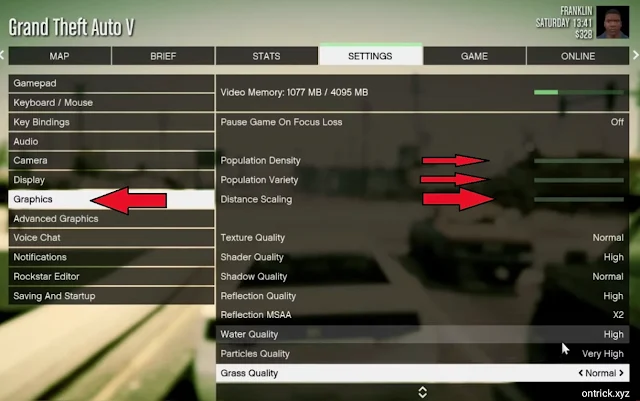In this post we will tell you GTA 5 Graphics Best Settings For Smooth Game Play Friends, if you also face problem in graphics while playing GTA V then you can make the game play of GTA V smooth by making some settings.
GTA 5 Graphics Best Settings For Smooth Game Play
Graphics Quality:
Begin by adjusting the overall graphics quality. Set it to a level that suits your hardware while maintaining a decent visual experience. Lowering this setting can significantly improve performance.
Resolution:
Choose a resolution that aligns with your monitor's native resolution. Lowering the resolution can boost performance, but it comes at the cost of visual clarity.
Refresh Rate:
Ensure your display's refresh rate matches the capabilities of your monitor. Higher refresh rates can provide smoother gameplay, but only if your hardware can handle it..
Temperature and Cooling:
Monitor your system's temperature and ensure adequate cooling. Overheating can lead to performance throttling, affecting gameplay.
FXAA and MSAA:
Anti-aliasing improves image quality, but it can be demanding. FXAA is less resource-intensive than MSAA. Experiment with different settings to find the right balance between visual clarity and performance.
Texture Quality:
Adjust texture quality based on your VRAM capacity. Higher quality textures demand more VRAM, so ensure your graphics card can handle it without causing stuttering or lag..
How do I boost graphics and frame speed for GTA 5?
Boosting graphics and frame speed in GTA 5 involves a combination of optimizing in-game settings and ensuring your hardware is running efficiently. Here are some steps to enhance your GTA 5 experience:
1. Graphics Settings:
Start by lowering the overall graphics quality in the game settings.
Adjust resolution and refresh rate to match your hardware capabilities.
Experiment with anti-aliasing settings (FXAA, MSAA) to find a balance between visual quality and performance.
Optimize texture, shader, shadow, and reflection quality based on your system's capabilities.
2. Advanced Graphics Settings:
Explore advanced settings and consider tweaking options like extended distance scaling cautiously.
Disable settings that are particularly resource-intensive if they are not crucial to your gaming experience.
3. Population and Distance:
Adjust population density and variety to control the number of pedestrians and vehicles.
Lower distance scaling if needed to improve performance on less powerful systems.
4. Post FX Settings:
Experiment with post FX settings such as depth of field and motion blur. Disable or lower these settings if they impact performance.
5. Update Graphics Drivers:
Ensure your graphics drivers are up-to-date. Visit the website of your GPU manufacturer (NVIDIA or AMD) to download the latest drivers.
6. Temperature and Cooling:
Monitor your system's temperature and ensure proper cooling. Overheating can lead to performance throttling. Clean your computer's cooling system if necessary.
7. Background Processes:
Close unnecessary background processes and applications to free up system resources.
8. Game Optimization:
Regularly check for game updates. Developers often release patches and optimizations that can improve performance.
Verify the game's cache or reinstall it if you encounter persistent issues.
9. External Optimization Tools:
Use external optimization tools like NVIDIA GeForce Experience or AMD Radeon Software to automatically optimize game settings based on your hardware.
10. Check for Bottlenecks:
Identify potential hardware bottlenecks. If one component (CPU, GPU, RAM) is significantly weaker than the others, it may limit overall performance.
12. RAM Optimization:
Ensure you have sufficient RAM for GTA 5. Running out of RAM can lead to performance issues. Close unnecessary applications to free up memory.
What PC hardware do I need to play GTA 5?
Processor: Intel Core 2 Quad CPU Q6600 @ 2.40GHz (4 CPUs) / AMD Phenom 9850 Quad-Core Processor (4 CPUs) @ 2.5GHz
Memory: 4GB RAM
Graphics: NVIDIA 9800 GT 1GB / AMD HD 4870 1GB (DX 10, 10.1, 11)
Storage: 72 GB available space
Sound Card: 100% DirectX 10 compatible